Editing photos has become a vital skill, whether you're touching up a selfie, perfecting a product shot, or creating artistic masterpieces. Adobe Photoshop, one of the most powerful photo editing tools, might seem overwhelming at first glance. However, with a few basic steps, you’ll find that editing a picture in Photoshop is not as daunting as it seems. Let’s walk through a simple guide to help you get started.
1. Open Your Picture
To begin, launch Adobe Photoshop and open your image:
Click on File > Open, or drag and drop your picture into the Photoshop workspace.
Once the image loads, you’ll see it in the main editing area.
2. Crop and Straighten the Image
Sometimes, your image might need better framing or alignment:
Select the Crop Tool from the toolbar on the left.
Drag the corners of the cropping box to adjust the size or composition.
Use the rotation feature if your image looks tilted. Press Enter when satisfied.
ALSO:
Apps that may help you to earn money every day
3. Adjust Brightness, Contrast, and Colors
Enhancing the lighting and color balance can make a huge difference:
Go to Image > Adjustments > Brightness/Contrast to tweak the light balance.
For color corrections, try Image > Adjustments > Hue/Saturation or Color Balance.
Use sliders to adjust the intensity until the photo looks natural and vibrant.
4. Remove Blemishes or Unwanted Elements
Photoshop makes it easy to clean up imperfections:
Use the Spot Healing Brush Tool for quick fixes like removing pimples or scratches.
Simply click on the blemish, and Photoshop will blend the area naturally.
For larger objects, use the Content-Aware Fill feature:
Select the object with the Lasso Tool, then go to Edit > Content-Aware Fill, and let Photoshop do the magic.
5. Sharpen the Image
To make your photo pop, sharpening is essential:
Go to Filter > Sharpen > Unsharp Mask.
Adjust the sliders to make the details more defined without overdoing it.
6. Add Filters and Effects
For a creative touch, you can apply filters or effects:
Click on Filter in the top menu and explore options like Blur, Lens Flare, or artistic effects.
Experiment with Layer Styles to add shadows, glows, or textures to your image.
7. Save Your Edited Picture
Once you’re happy with your edits, it’s time to save your masterpiece:
Go to File > Save As to save a copy of your image.
Choose JPEG for standard images or PNG if you need a transparent background. Adjust the quality settings as needed.
Final Thoughts
Photoshop may seem intimidating, but practice makes perfect. Start with simple edits, like cropping and color adjustments, and gradually explore more advanced tools. There are countless tutorials and resources online to guide you further as you grow more confident. With time, you’ll turn your pictures into stunning works of art!
Ready to give it a try? Open Photoshop and start experimenting—you might surprise yourself with what you can create!

Great tutorial! You made the basics of editing a picture in Photoshop really easy to understand. Perfect for beginners who are just getting started. Thanks for sharing your knowledge! consider exploring Zenith Clipping . Their professional expertise ensures precise and high-quality edits for all your creative needs. Happy editing!
ReplyDelete